User Guide
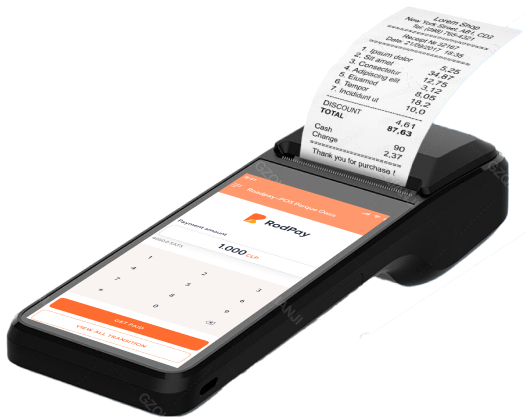
1. Box content
After opening the box, Check the components. If it’s lack of any one or product descripition appears missing pages and other serious impact on reading. Please Contact The Seller.
| Item | Model /Spec | Quantity |
|---|---|---|
| Smart POS | Z92 | 1 pcs |
| Printer paper | 57(width)* 40(<=40mm) | 1 pcs |
| Charger | 5V /2A | 1 pcs |
| Usb charging cable | Type-C | 1 pcs |
| User Guide | / | 1 pcs |
2. Instructions of appearance
- USB Type-C interface
- Fingerprint (Optional)
- Paper area
- Print cover open position
- LCD screen
- Speaker
- Serial number label
- Camera
- Code scanner (Opitional)
- DC port for dock charging
- Power Button
- Feed key/code scanning button (Opitional)
3. Quick entry
- Open the device and connect with the network
- Open the POS trade system
- Choose the transaction amount
- Swiping card
- Enter password
- Print the purchase order
- Transaction is completed
4. User manual
- Powering on and shutting down the terminal Power On: Press and hold the power button ubntill the LCD screen lights up. Then release the button ; the terminal will start up. Shutdown : Press and hold the power button until you see a prompt to shut down the system. Click Off to initiate the shutdown process.
- Swipe contactless card Touchscreen
Put the contactless card into the terminal area, you can finish swiping card immediately.
- Printer The printer print the purchase order once the transaction is completed.
- Charging the Terminal Battery Use the USB cable provided with the machine to connect the terminal to a charger. This will allow you to charge the terminal’s bettery. If you plan to store the terminal for an extended period, It’s recommended to shut down the terminal and charge it once every three month to maintain battery health.
5. Guidelines for using Lithium battery
- Avoid damageing the USB cable. If the cable becomes damaged. It could prevent the device from being used.
- Always use the USB cable provided in the box to change the terminal. using other cables or charges may expose the terminal to incorrect voltages and could potentially damage the euipment.
- Do not expose the terminal to direct sunlight, high temperatures, humidity, or dust.
- Keep the device away from any liquid.
- Avoid inserting any foreign object into the terminal interfaces as this can seriously damage the device.
- If the terminal isn’t functioning properly, please contact our technician, User are not allowed to attempt repairs on the terminal themselves.
- It is strictly forbidden to disassemble the terminal or use its external interface in explosive or hazardous environments.
- To clean the terminal, gently wipe it with damp cloth.
6. Warranty card
Warranty card
| Device Model | |
| Customer’s Name | |
| Device Recipient | |
| Customer Address | |
| Contact Number | |
| Serial Number | |
| Date of Purchase |
Post-sale Service Record
| Date | Service Details | Technician | User’s Signature |
|---|---|---|---|
Attention
- Warranty Period : The device corns with a free warrenty valid for 12 months from the date of purchase.
- Exception : The warranty does not cover damages caused by natural disasters, fires or issues resulting from self-modification or misuse of the device.
- Scope : The free warranty service only applies to the original parts as configured at the time of purchase.
- Requirements : Warranty service will not be provided if the initial warranty card or the seal from the sales unit is missing.